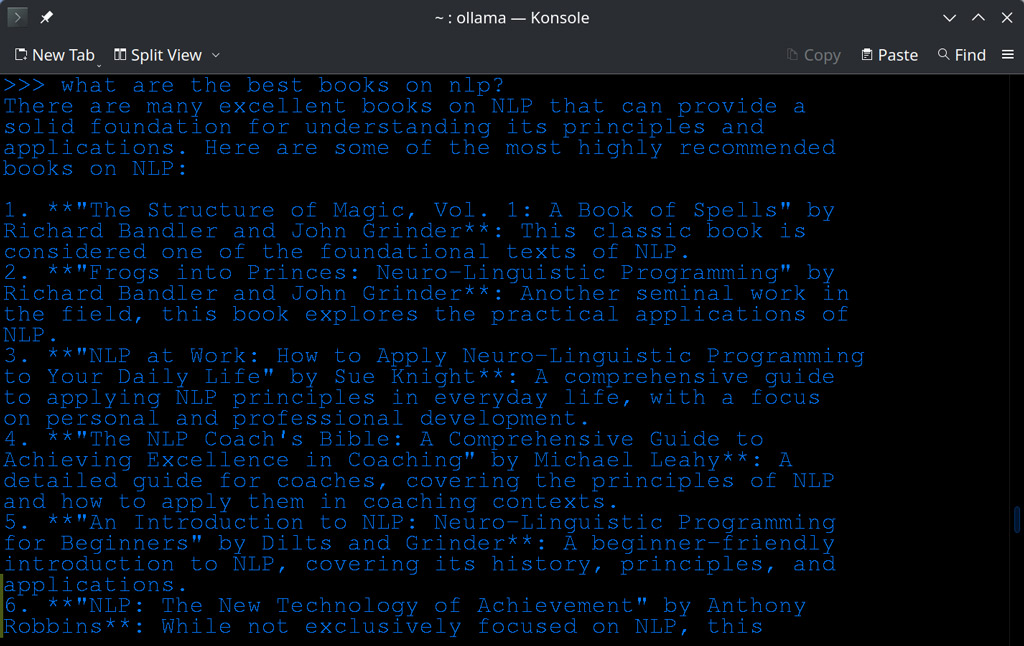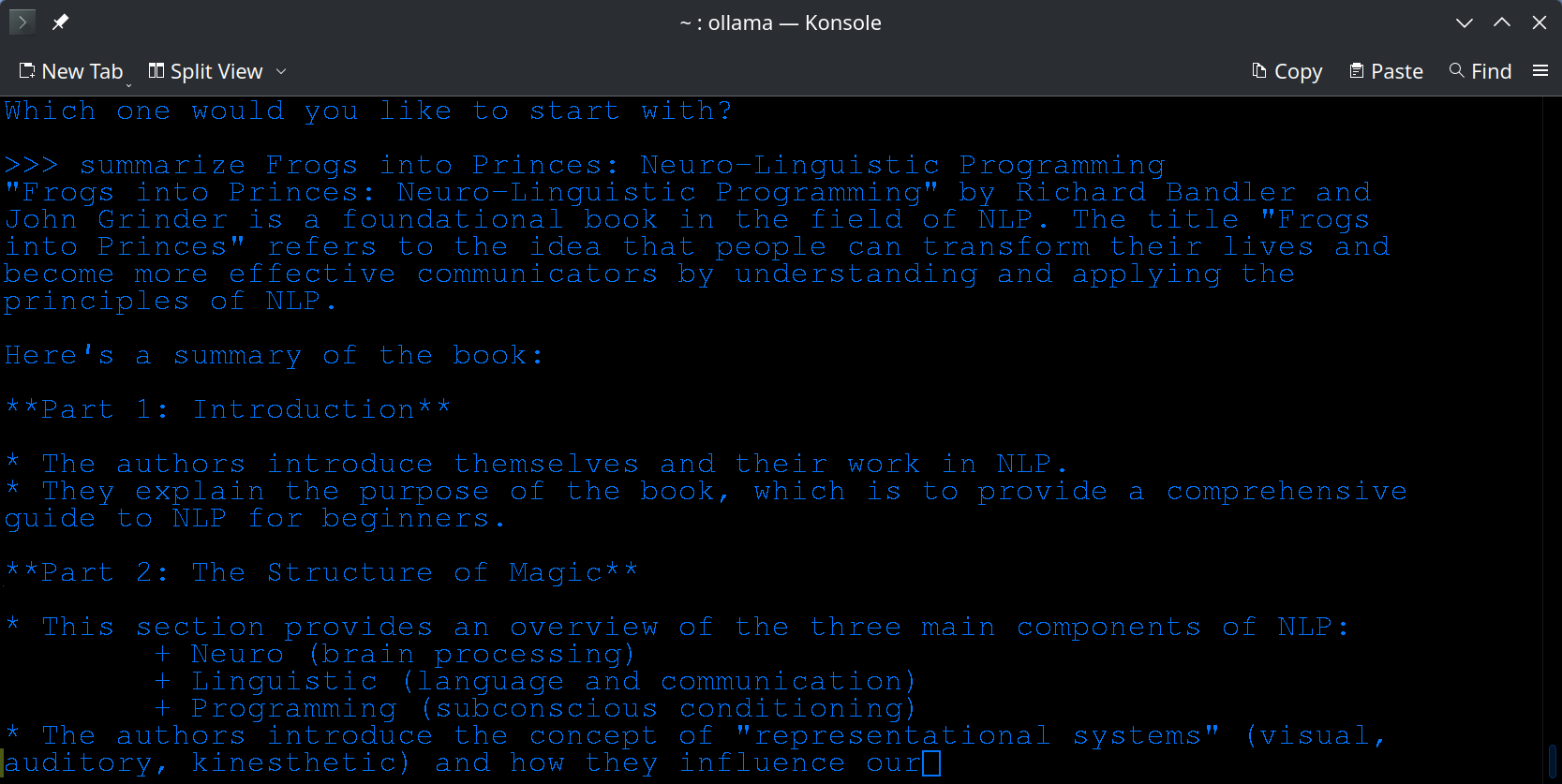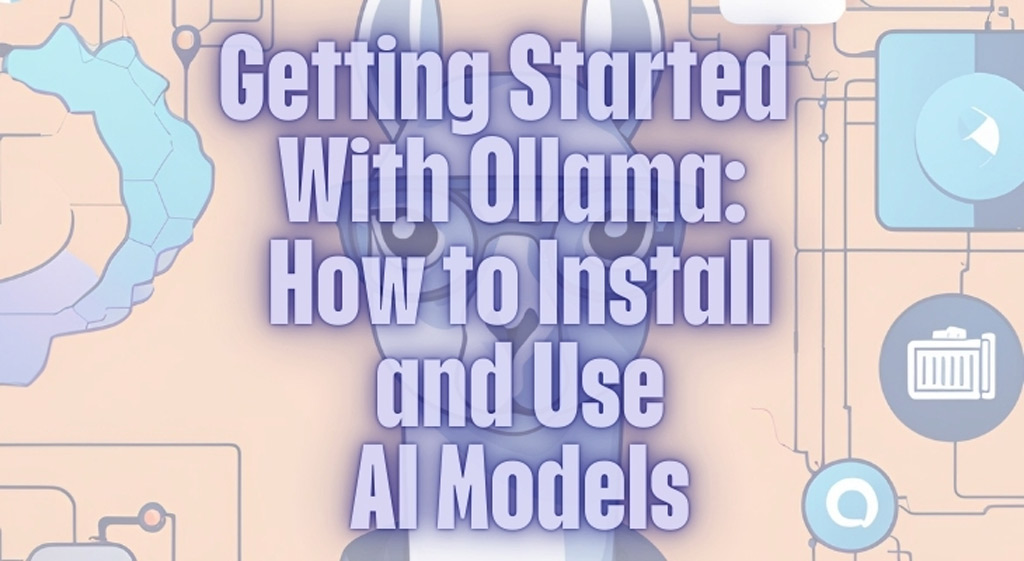What is Ollama?
Ollama is an open-source tool that allows you to run your local offline and private AI assistant by running LLMs (Large Language Models) directly on a local machine.
Prerequisites for the Ollama installation
Computer System Requirements
- Operating system: Ollama is compatible with Windows, macOS, and Linux operating systems. It is recommended to use a 64-bit version of the operating system.
- Processor type: Any modern processor should be able to run Ollama effectively. However, it’s recommended to have at least an Intel Core i5 or equivalent processor.
- RAM: Ollama requires at least 16 GB of RAM to run effectively – it also depends on the model.
- Storage space: You will need enough storage space to download and install Ollama, as well as any necessary training data. It’s recommended to have at least 50 GB of free space available on your computer.
Internet Connection
In order to download and install Ollama, you will need a working internet connection. It is recommended to use a wired connection if possible, as this can provide more stable and reliable connectivity.
How to install Ollama on Linux
Run the following command to install Ollama:
:~> curl https://ollama.ai/install.sh | sh
AI Models for Ollama
The Llama AI Model
Llama is an artificial intelligence (AI) model designed to understand and generate human-like text. As a type of large language model, Llama has been trained on a massive dataset of text from various sources, including books, articles, and online conversations.
Llama’s primary function is to process and respond to natural language inputs, such as questions, statements, or prompts, in a way that simulates human-like conversation. This requires Llama to have a deep understanding of language and its nuances, including grammar, syntax, and semantics.
One of the key characteristics of Llama is its ability to generate text on a wide range of topics. Whether it’s answering a simple question or engaging in a complex discussion, Llama can produce human-like responses that are coherent and relevant.
The LlaVA AI Model
LLaVA is a AI Model capable of processing and analyzing text and images to generate accurate image captions for example. People in the business of eCommerce and digital marketing can use LLaVA to analyze product images and generate relevant content. Researchers can also adjust the model to interpret medical images, such as X-rays and MRIs.
The LlaVA AI language model is a highly advanced artificial intelligence trained by OpenAI. It is designed to generate human-like text based on the prompts and data that it has been trained on. Its primary function is to assist users with their writing needs by providing suggestions, ideas, and content.
The language model can assist users in a wide range of languages
and genres, including but not limited to:
- Writing tutorials or guides
- Creating marketing materials
- Writing product descriptions
- Providing feedback on grammar and syntax
- Generating creative content such as poems, stories, or song lyrics
- Assisting users in learning new languages by providing sample sentences and translations.
How to interact with an AI Model
It is simple, when you run Ollama you choose the model by adding “run AI model” for example:
:~> ollama run llama3.2
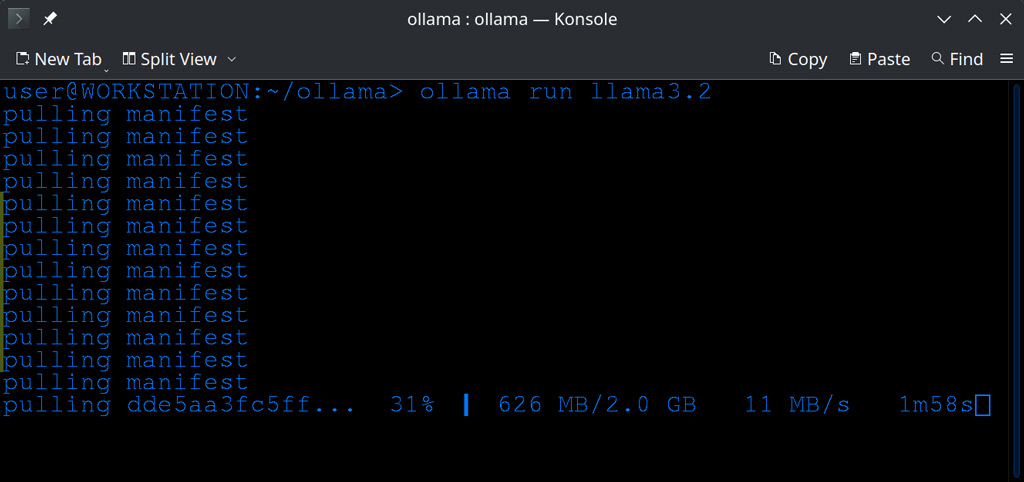
If it is the first time you run a specific AI model it will download the model and once finished you will be able to interact with it.
You will find a list of AI Models to run here: Ollama AI Models
Examples on how to use Ollama
Writing a Tutorial
Ollama can give you some tips on how to write tutorials by asking questions like “What are some key points I should cover in this tutorial?” or “How can I explain a complex concept in simple terms?” You can ask llama to summarize a text/book/article, create a description or a list etc. This tutorial was created using Ollama. I asked, for example, to create a description in third person.
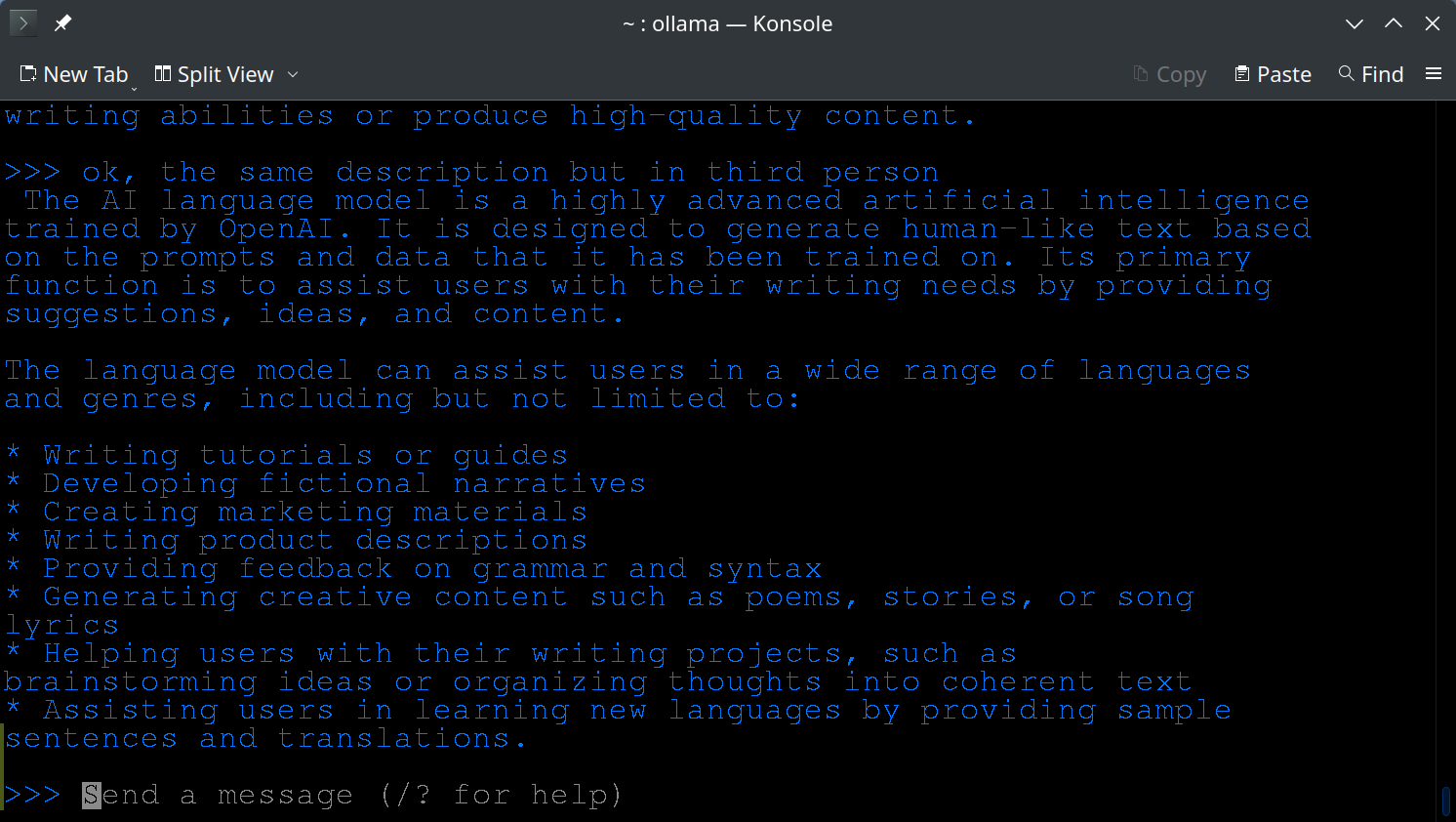
Doing Research
Ollama is a very powerful tool for researchers. For example you can ask the AI Assistant to provide you with a list of the best books about a certain topic and to summarize them for you.